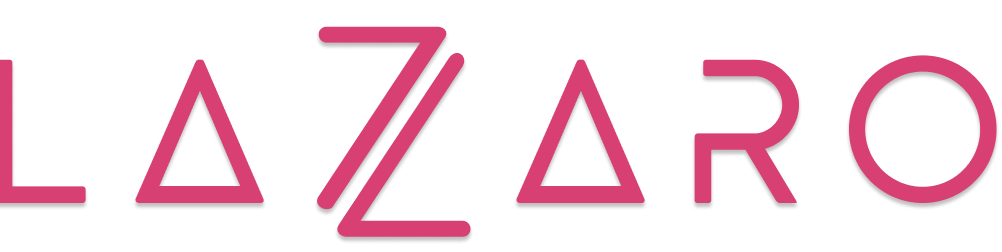¿Cómo crear una wallet en Metamask? Guía paso a paso para tu ordenador y móvil.
Metamask es una app que se instala en tu navegador con la que puedes crear una wallet de criptos, donde puedes guardar tus fondos de una manera más segura. En esta guía, te explicamos paso a paso, cómo crearte una wallet en Metamask:
1.Descargar la aplicación de Metamask en el siguiente link.
Versión Ordenador
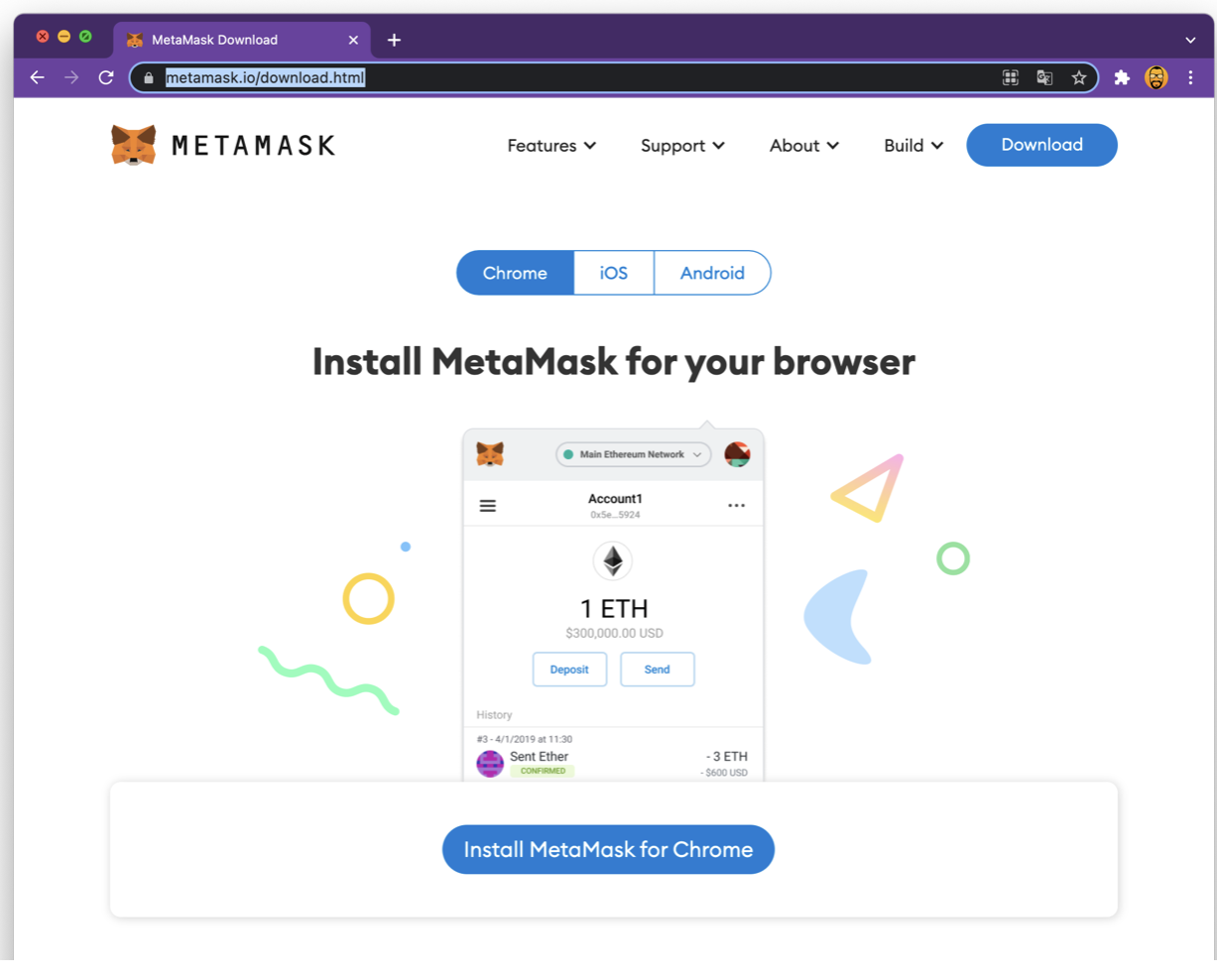
2. Una vez estés dentro verás el botón de Instalar MetaMask for Chrome, al darle click te redirecciona a “Chrome Web Store” donde le darás click a “Añadir a Chrome” se descargara de forma segura.
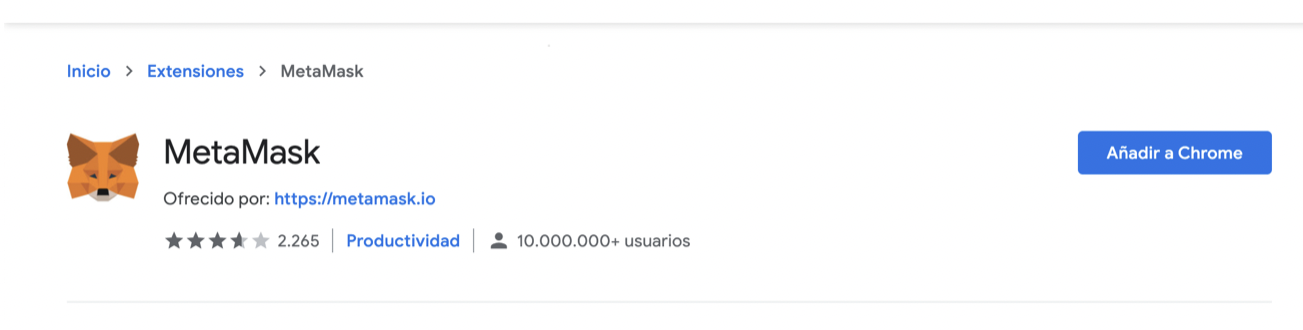
3. Una vez descargada e instalada se mostrará un panel de bienvenida en el que la aplicación indicará paso a paso lo que debes hacer:
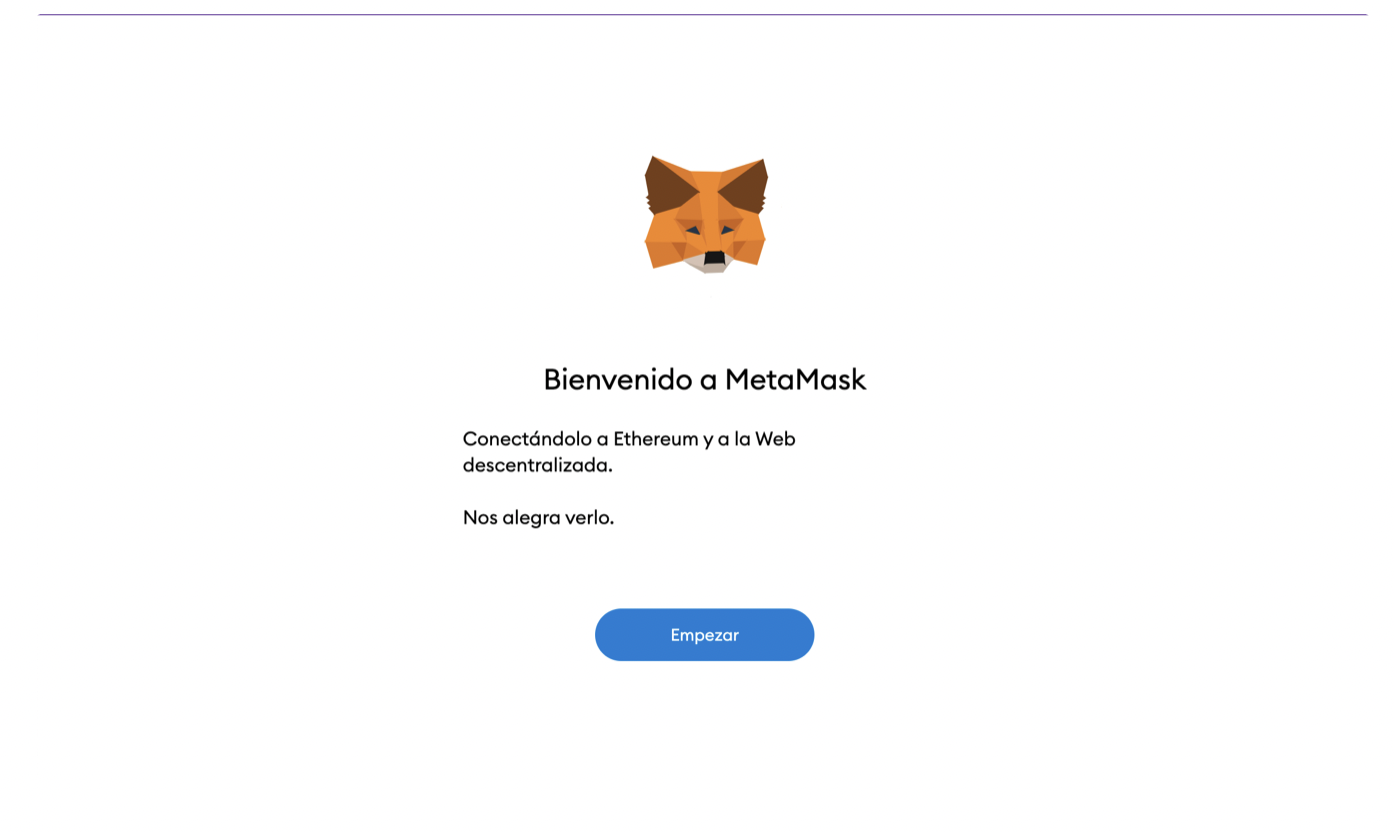
4. En la siguiente pantalla tendrás que “Crear una cartera” en caso de que se tuviera otra cartera se podría dar en la opción importar cartera.
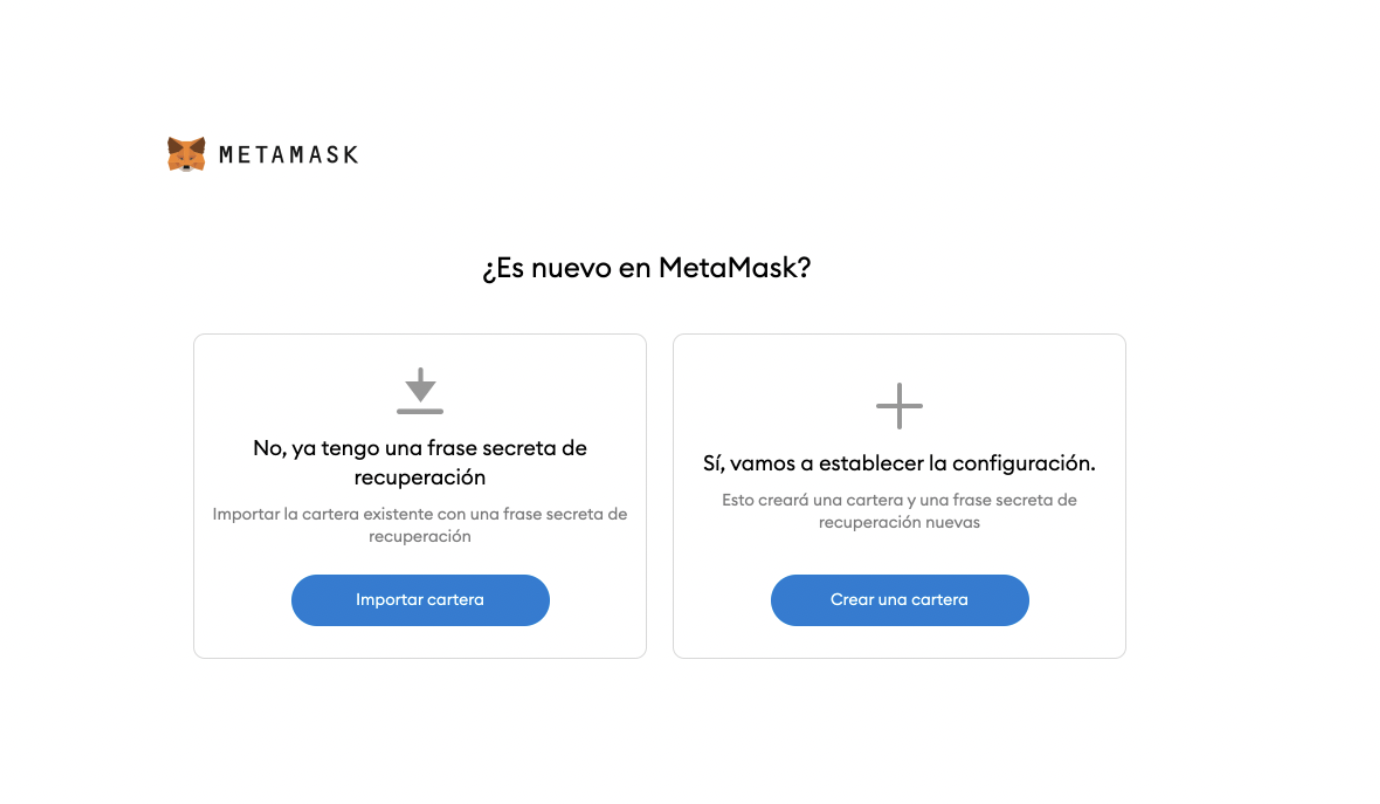
5. Crea una contraseña, esto es muy importante ya que de ella depende la seguridad de tus fondos y protegerá el acceso a tu llave privada.
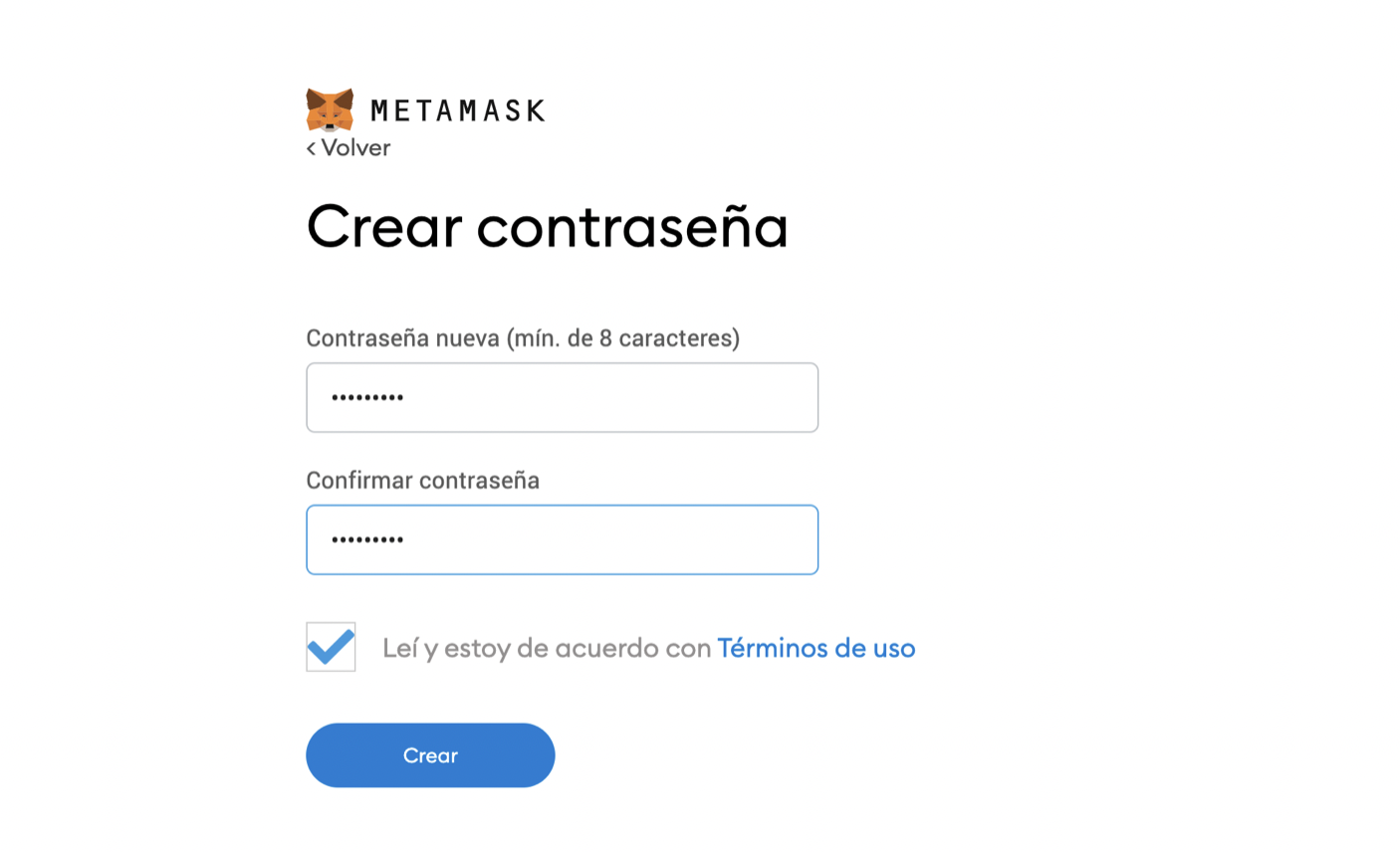
6. Guarda la llave de tu wallet, esta llave es una clave que permitirá gastar o transferir las criptomonedas a otras wallets, es muy importante guardarla con especial dedicación, ya que si esta llegase a perderse no hay forma de recuperarla.
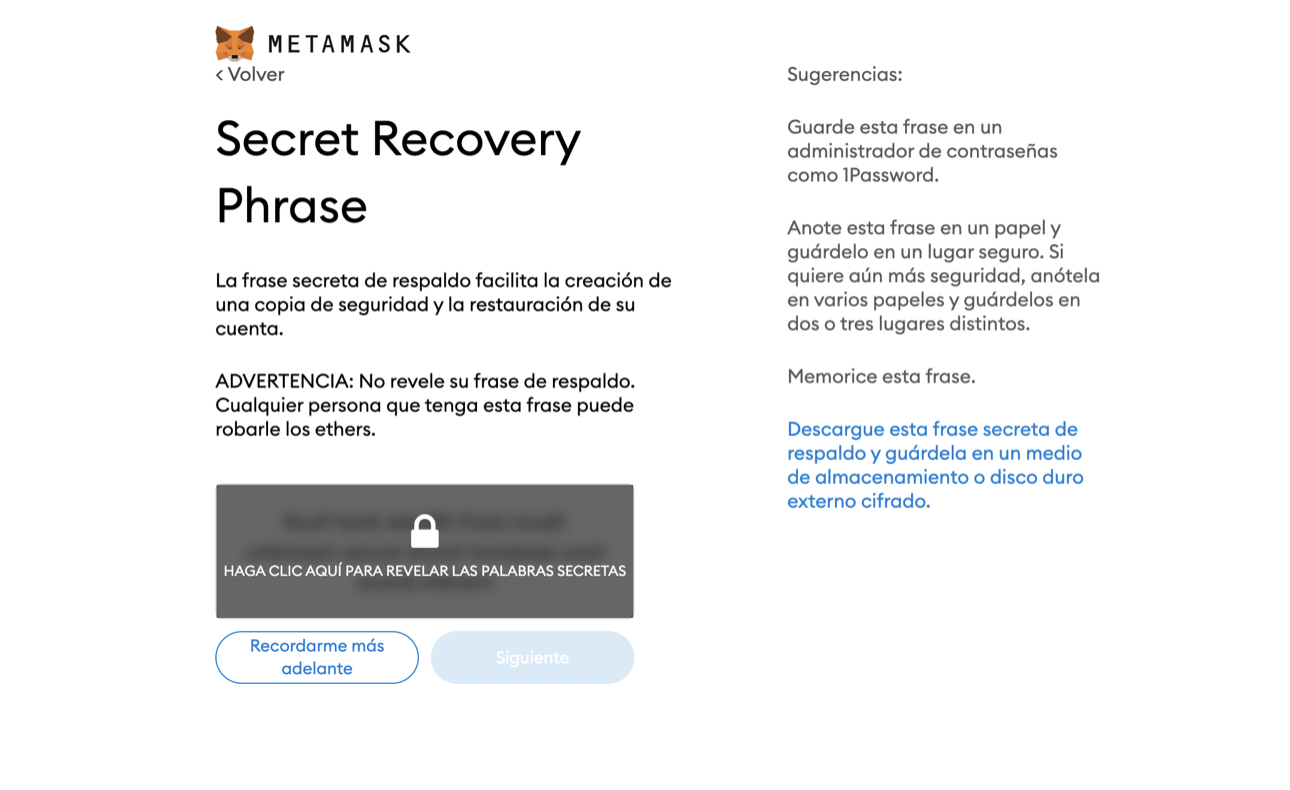
7. Confirma la llave de tu wallet, para saber si es correcta y la has guardado de un modo seguro, tendrás que seleccionarla en el orden adecuado para poder confirmar.
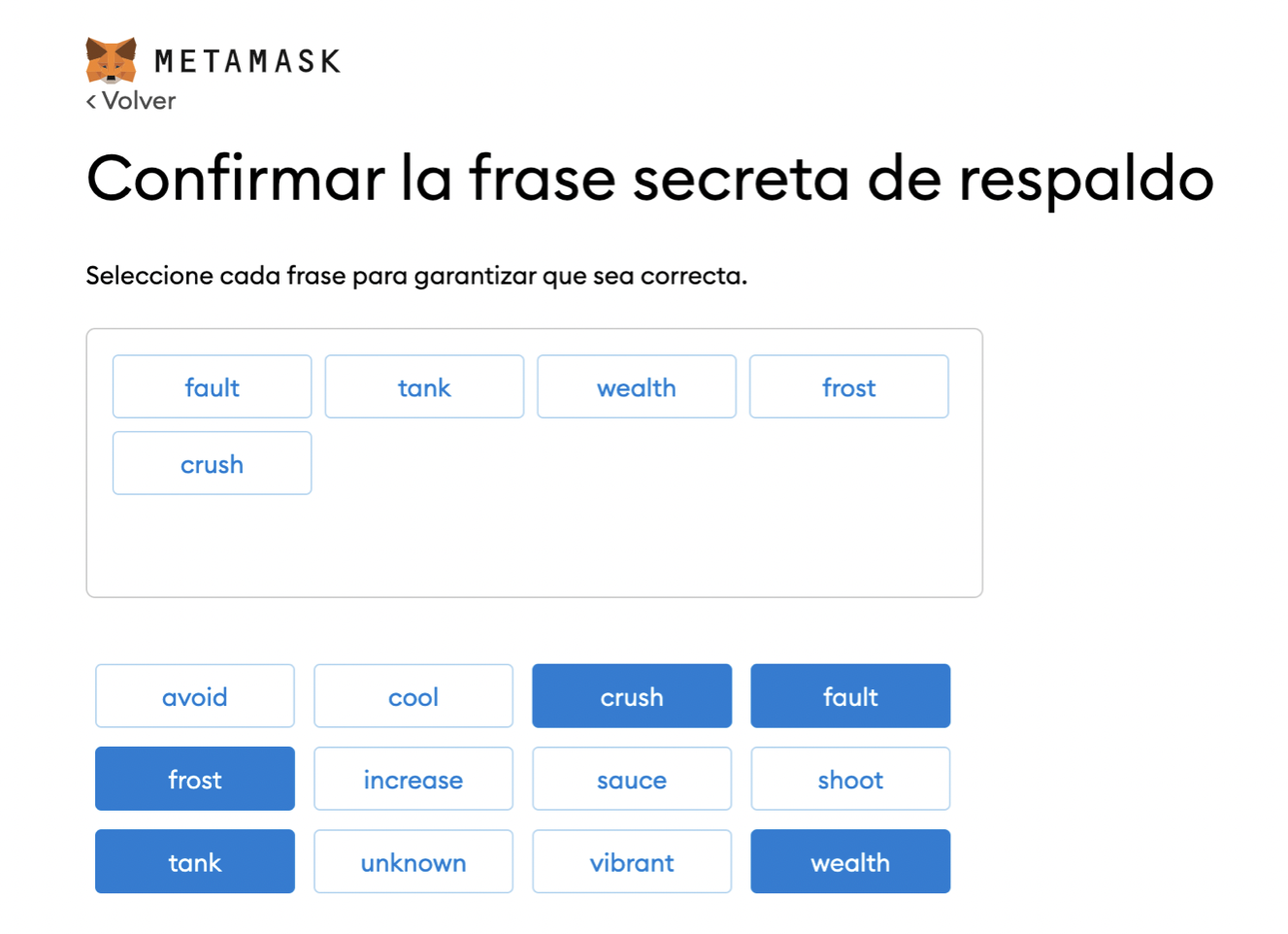
8. Una vez confirmada ¡enhorabuena! ya tienes tu wallet en Metamask para empezar a usarla.
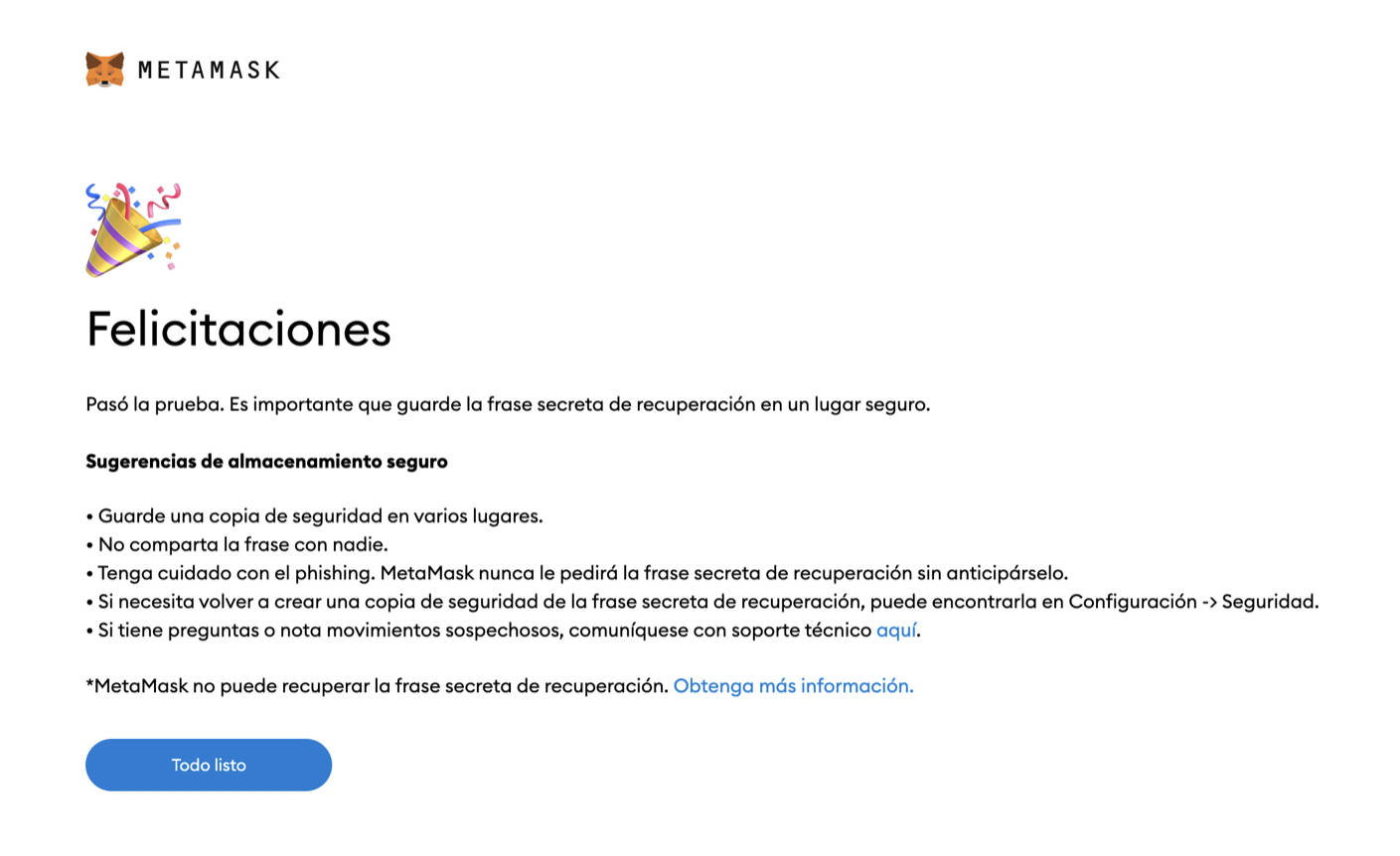
Versión App Móvil
Para instalar y configurar Metamask en tu móvil tendrás que seguir los pasos que te contamos a continuación:
2. Cuando tengas instalada la aplicación te dará 3 opciones.
- Opción 1: Importar una billetera existente utilizando 12 palabras claves, te pedirá que crees una nueva contraseña y las 12 palabras clave de tu billetera existente y una vez lo hayas hecho ya tendrías acceso a tu dinero.
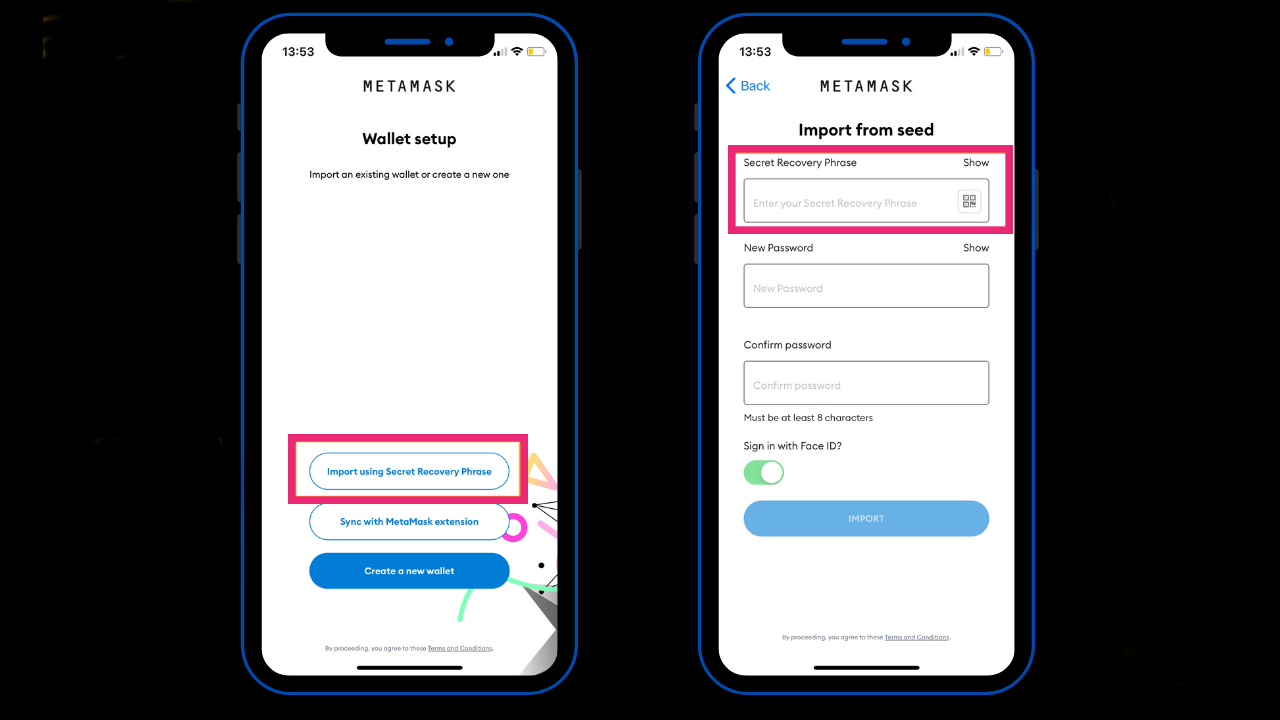
- Opción 2: Sincronizar con la aplicación que esta instalada en tu explorador anteriormente.
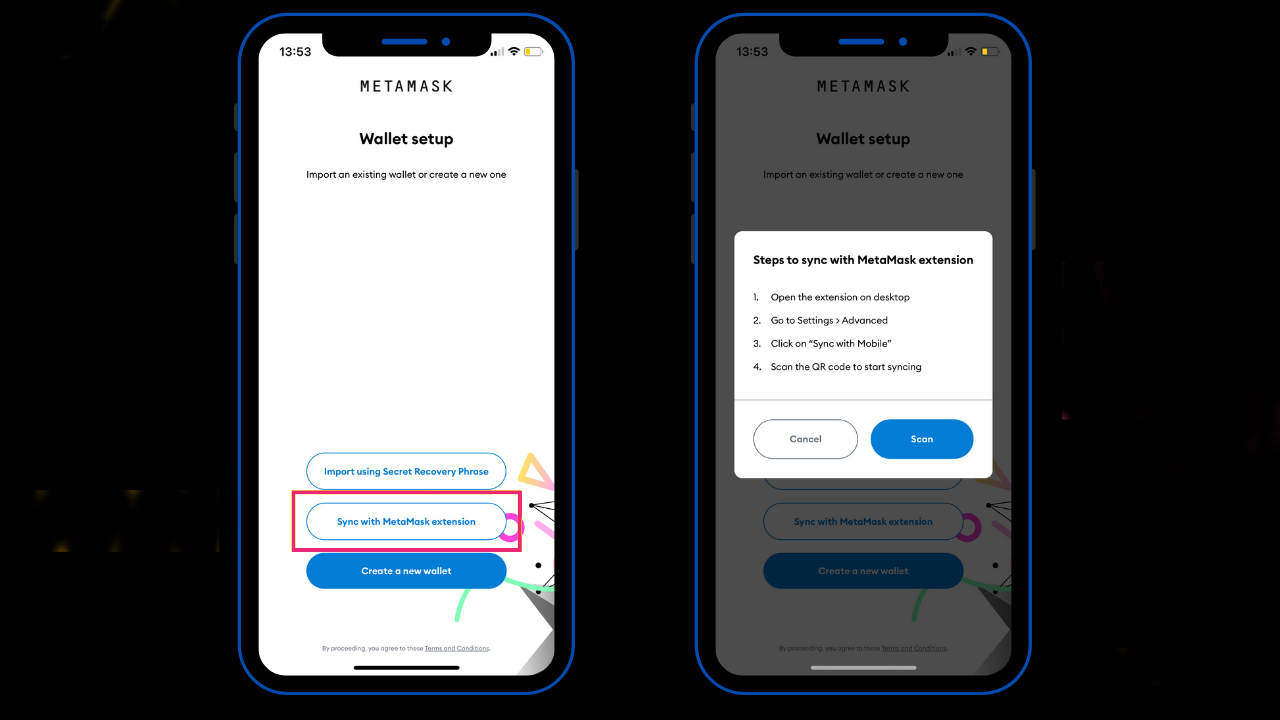
- Para ello tendrás que abrirla y luego de ello:
Hacer un click en Ajustes+Avanzado+Sincronizar con el móvil+ Escanear con la cámara de tu móvil el código QR que aparece en la pantalla de tu ordenador.
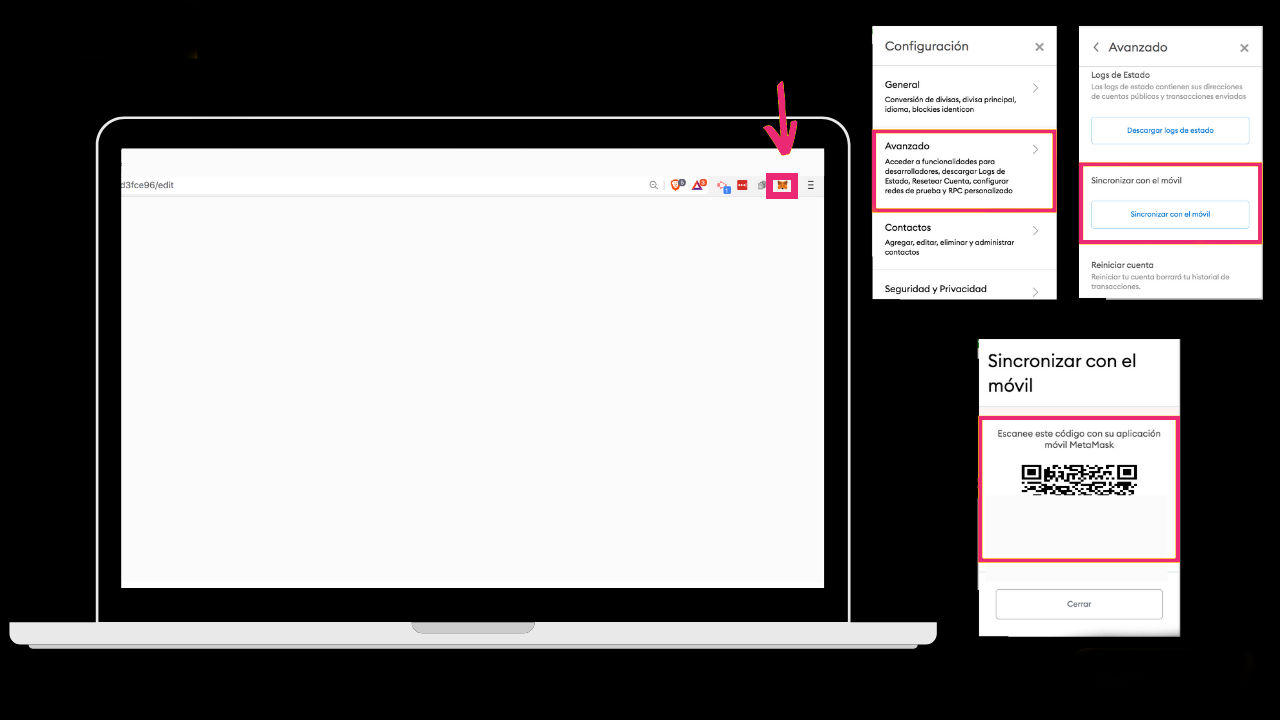
Una vez lo tengas hecho ya podrías acceder a la misma cuenta que tienes en tu ordenador desde tu móvil.
- Opción 3: Crear una nueva wallet
Para ello Metamask pedirá que crees una nueva contraseña, y que marques la casilla en la que explica que en caso de perder la contraseña por olvido Metamask no podrá recuperarla.
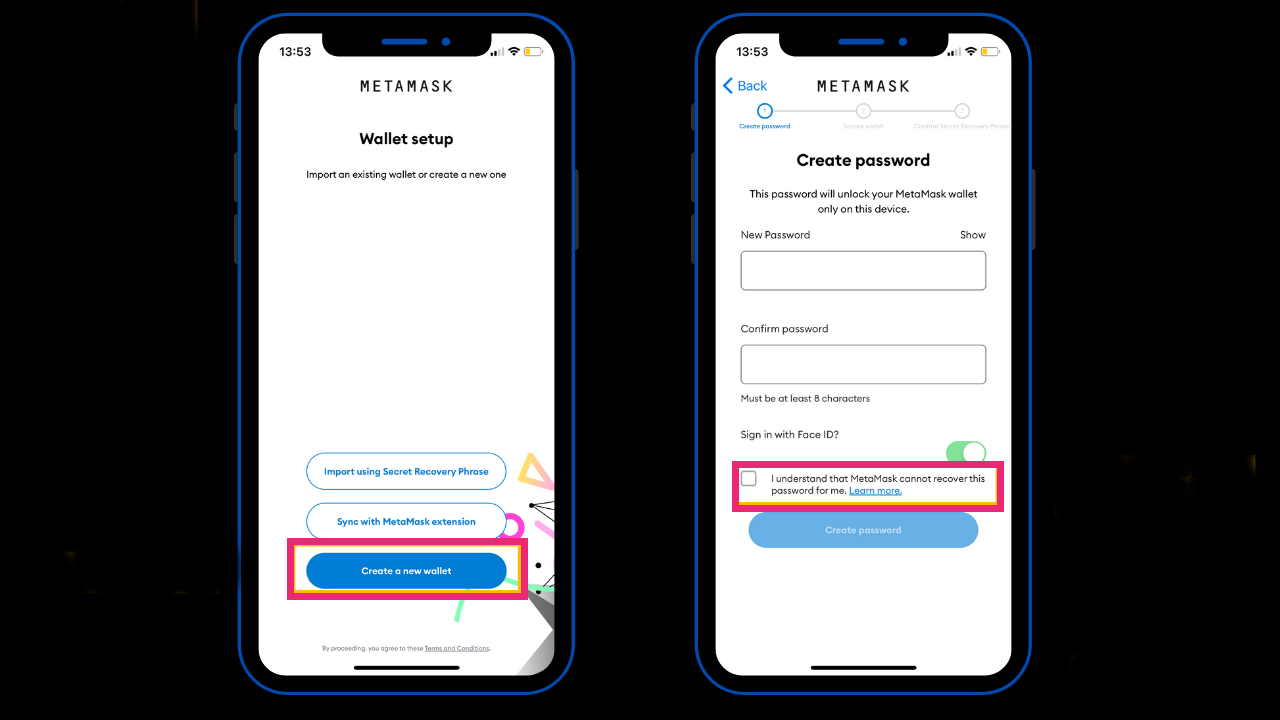
- A continuación tendrás que asegurar tu billetera y leer los consejos que la aplicación da que son bastante importantes para la seguridad de tu wallet, este paso es obligatorio.
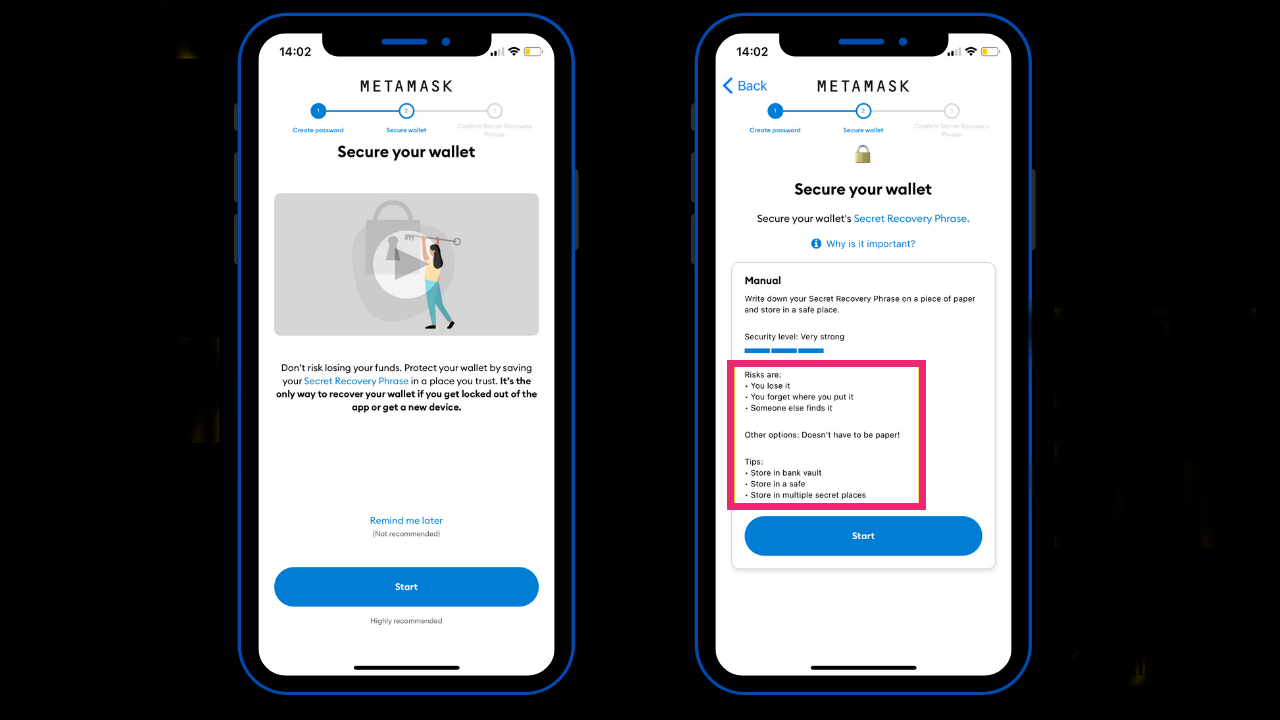
- En el siguiente paso tendrás que confirmar la contraseña previamente creada y aparecerán las 12 palabras claves asociadas a la billetera, estas 12 palabras debes guardarla en uno o más lugares seguros, esto lo recomienda metamask en el paso anterior.
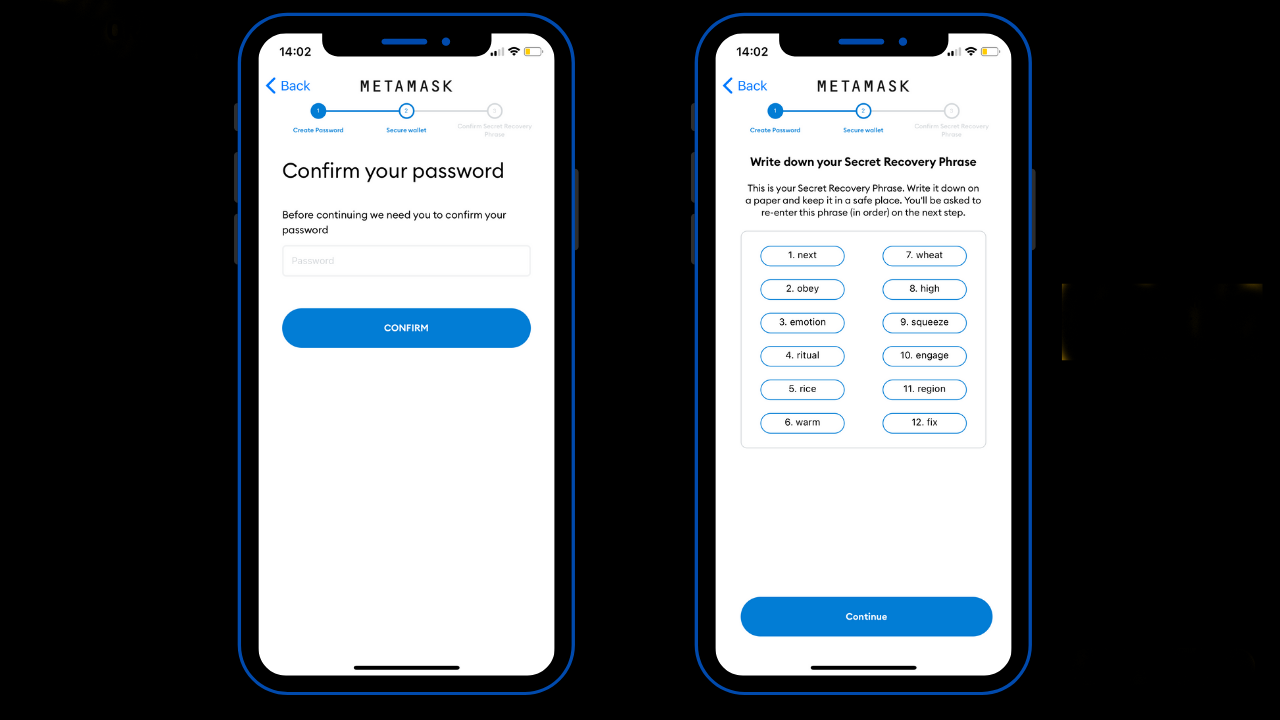
- Una vez copiadas las palabras Metamask te pedirá que las ordenes para asegurar que están bien copiadas, luego de esto si están bien ordenadas te permitirá avanzar.
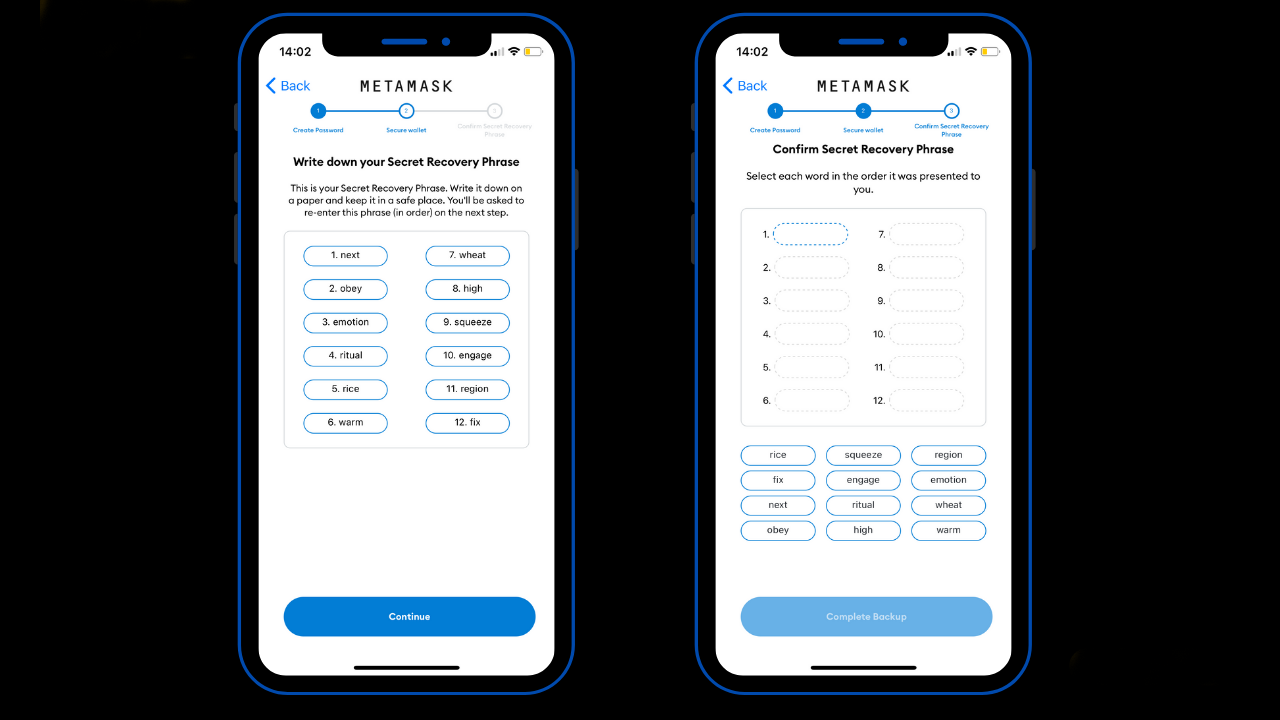
- Una vez ordenadas las palabras ya tendrás acceso a tu billetera desde tu móvil para comenzar a utilizarla.
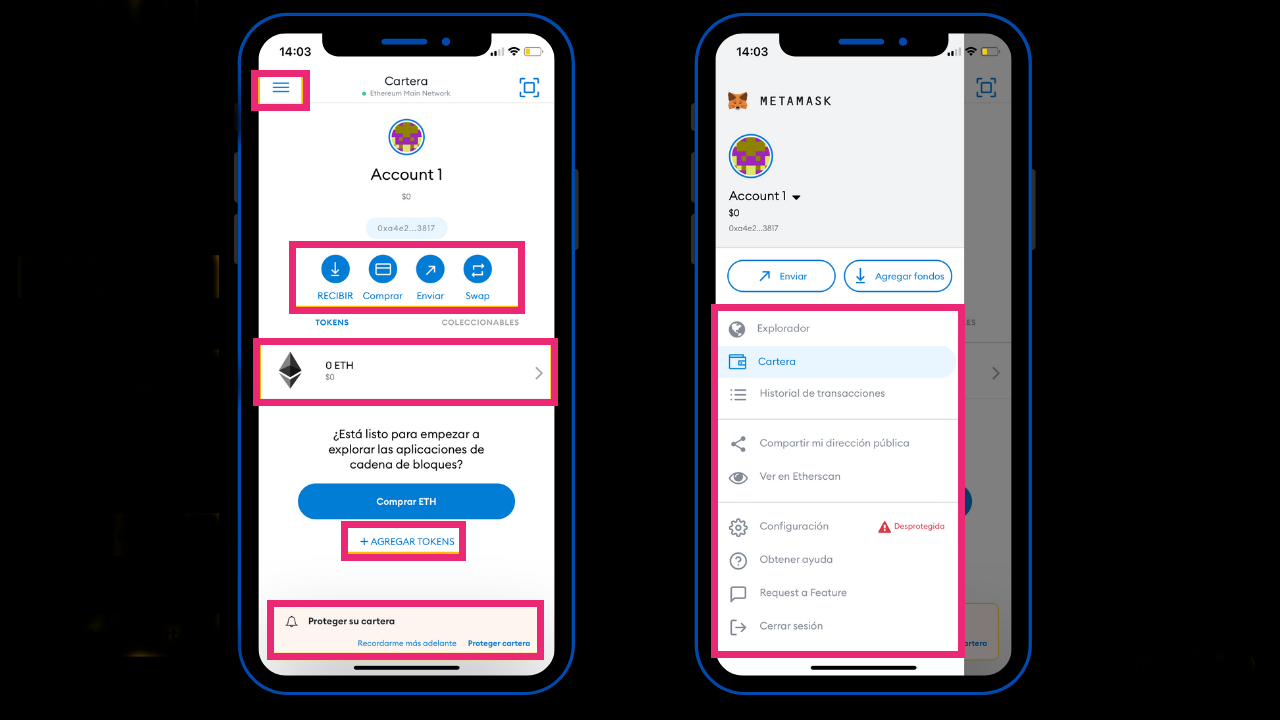
Si te ha gustado esta guía, también te puede interesar “Cómo obtener el ID y la clave secreta de PayPal”